|
|
How to use the Serial Number Generator
The Standard Edition of Password Generator Professional includes a generation mode called Masked Mode. This allows you to specify how you want the generated text to look, and is a perfect tool to use as a serial number generator.
And it couldn't be easier to use! Let's try to generate some serial numbers that look like this:
CODE-FKME-2985-9314
CODE-OPZM-8342-3149
CODE-AEKR-5411-4790
"CODE" should be hardcoded, in other words it should always say "CODE" at the start. While the next 4 letters should be random, uppercase letters. And ending with 8 random numerals. And it should all be in 4-by-4 blocks, with a single "-" seperating them.
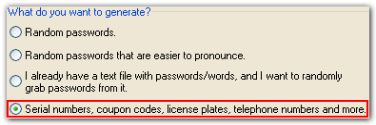
First, start up Password Generator Professional, and on the password generation wizard, choose to generate "Serial numbers". Then click on "Design Mask" to enter the Mask Designer.
What we need to do now is to add "Mask Tags" that describe what the serial number generator should insert, at the position the mask tag is located in the password mask. This might sound complex, but I'll show you how it works!
We need to add the hardcoded text "CODE" first. Click on the "+" button to add a new mask tag. A new window opens with a list over the supported mask tags. Select "Hardcoded Text" and click on OK.
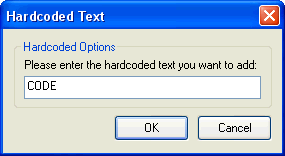
Now you will see the window above. Simply enter the text "CODE" into the text field, and then click on OK.
Repeat the process above, but now choose the mask tag called "Random Letters" instead.
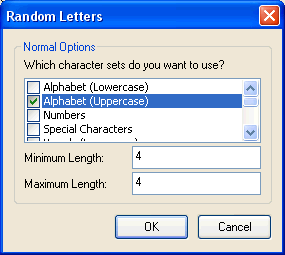
Now you will see the window above. Remove the checks in the list so that only "Alphabet (Upper Case)" is checked, and enter 4 as the minimum and 4 as the maximum length. This mask tag will create a random 4 letter text of uppercase alphabet characters. Then click on OK.
Again, repeat the process above, and as the last time, choose "Random Letters".
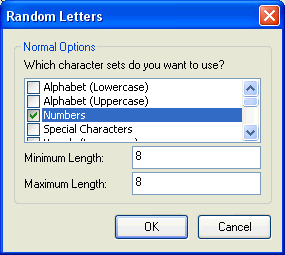
This time, remove the checks in the list so that only "Numbers" is checked, and enter 8 as the minimum and 8 as the maximum length. This mask tag will create a random 8 letter text of numbers. Then click on OK.
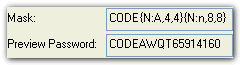
Now after adding these 3 masks the "Mask" should look like the one above, and the "Preview Password" might look like the one above. Click on the "Preview" button to generate a few more preview passwords if you want to take a look at what it generates.
The only thing missing now is the "-" seperator! Repeat the process above, but this time choose the mask tag called "Split Text" instead.
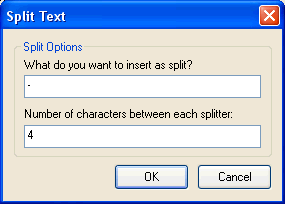
Now you will see the window above. Enter "-" as the split, and enter 4 as the number of characters between each split. Click on OK.
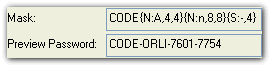
After adding this 4th mask the "Mask" should look like the one above, and the "Preview Password" might look like the one above. We have finished creating our mask that generates serial numbers! Click on OK to return to the wizard, then click on Next, and enter the amount of serial numbers you want to generate (e.g. 100). Now click on Finish.

The resulting list should look something like the image above. Now you can save the list as a Text, CSV, XML, HTML or Excel file, or integrate the generator with your own system and send command line calls to it.
And there you have it! A demonstration of how you can use Password Generator Professional as a serial number generator!
|
|